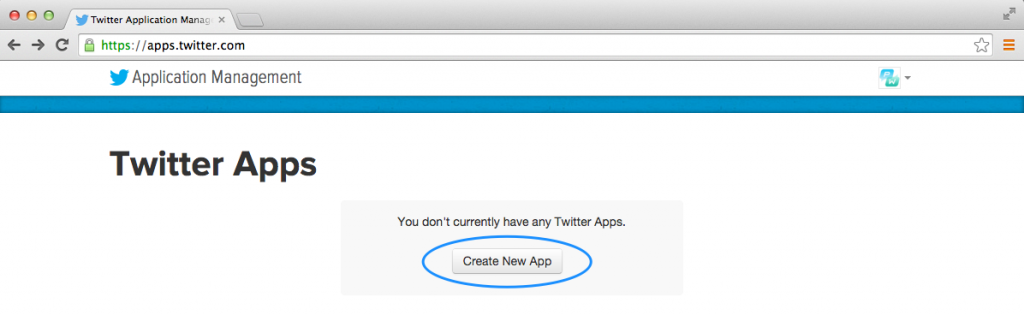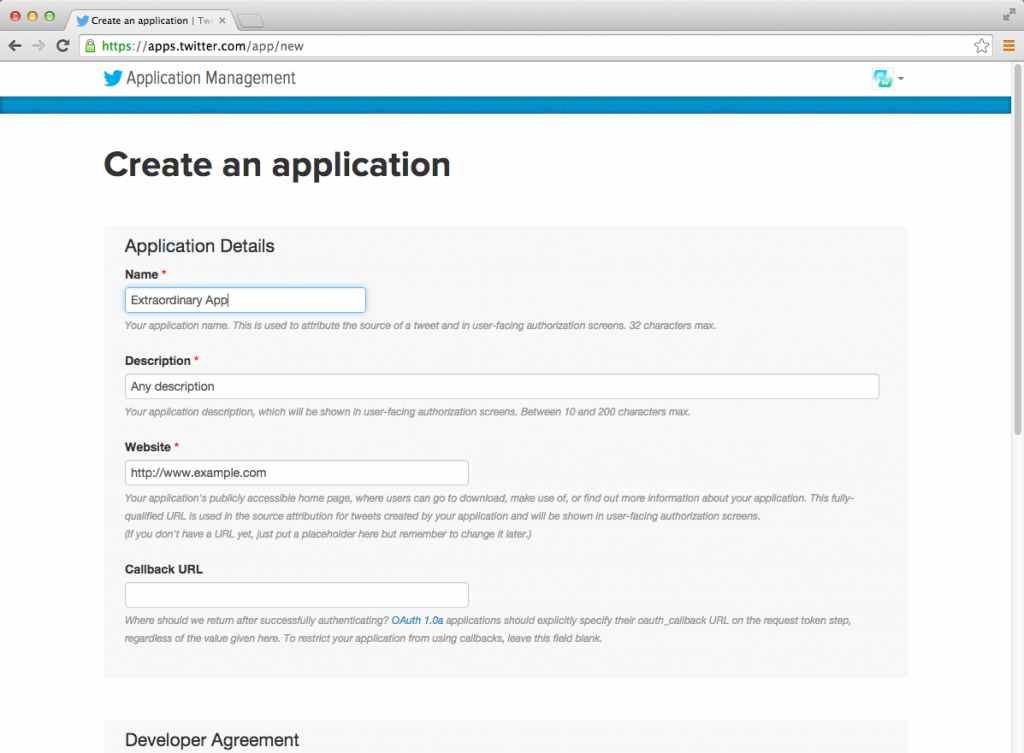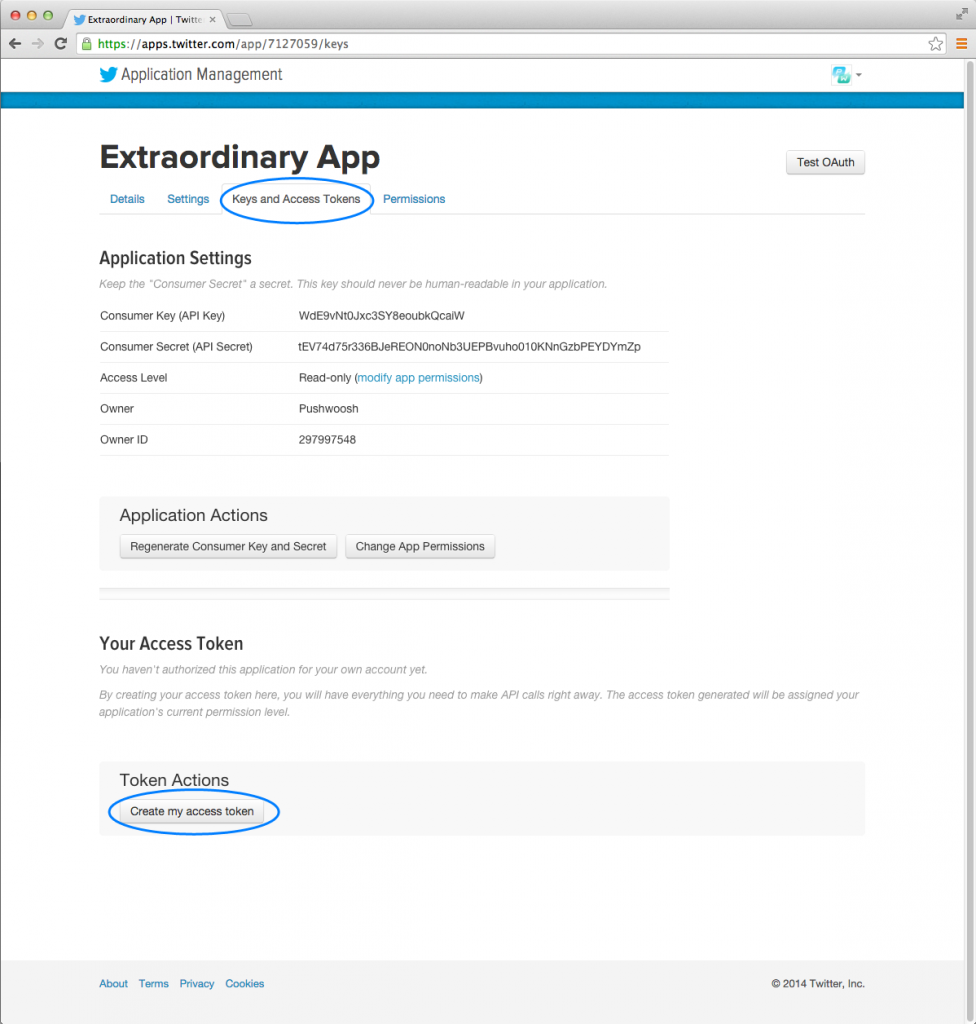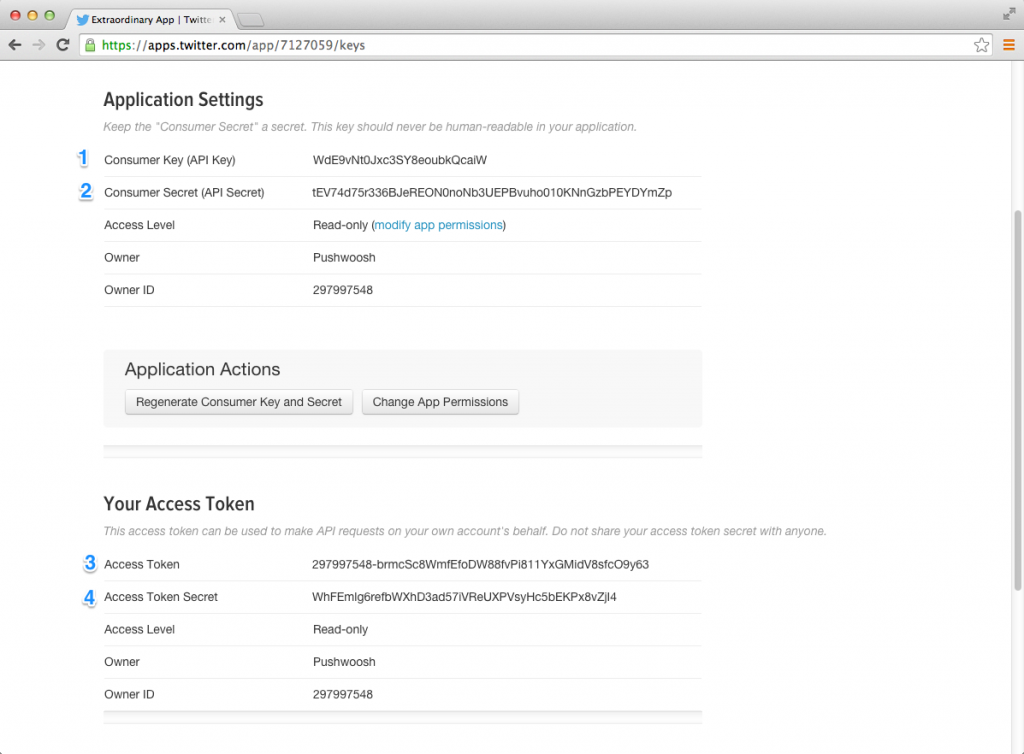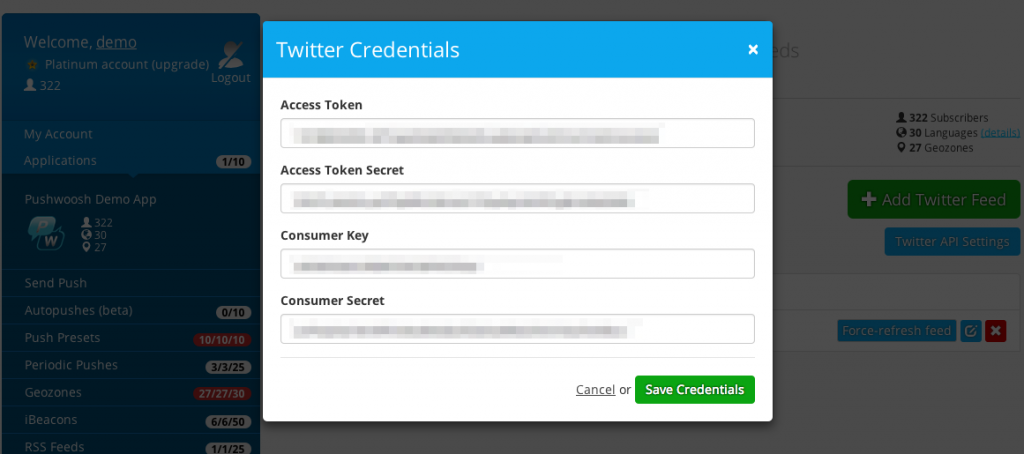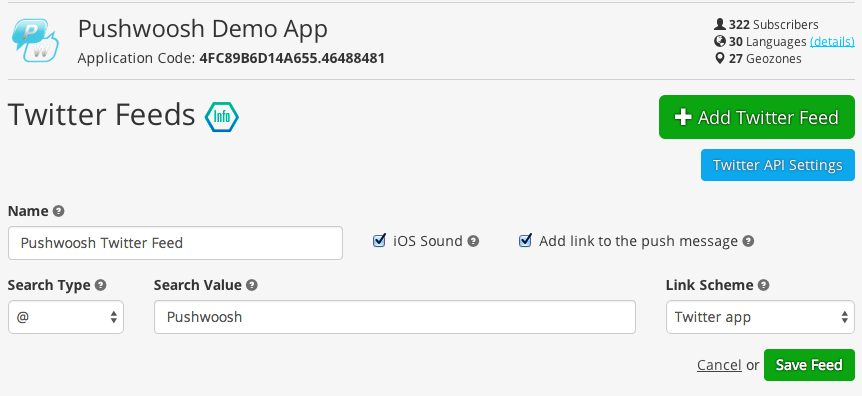Overview
Configuring a Twitter Feed for an application allows you to set Pushwoosh to send push notifications to your app subscribers based on the following Twitter updates:
- Hashtags;
- Tweets & replies mentioning a user;
- User’s tweets;
- Tweets that contain multiple hashtags.
Pushwoosh pulls the latest tweet that matches the chosen criterion every 30 minutes and sends it as a push notification to all subscribers of your app.
When a users opens such push, you can set it to perform one of the following:
- Just launch your application;
- Open the tweet in the default browser of the device (using the
https://scheme); - Open the tweet in the Twitter app, if it’s installed on the device (using the
twitter://scheme).
Configuration
1. Go to Twitter Application Management website, and click “Create New App”.
2. Fill in all required fields, and click “Create your Twitter Application” in the bottom of the page.
3. Go to Keys and Access Tokens section, and click the “Create my access token” button in the very bottom of the page.
4. You will need to specify the following keys in Pushwoosh app’s Twitter API settings:
- Consumer Key (API Key)
- Consumer Secret (API Secret)
- Access Token
- Access Token Secret
5. Paste Twitter API keys above to the Twitter API settings of your application in Pushwoosh, and save credentials.
6. Click Add Twitter Feed, and specify the Search Type and hastags or Twitter usernames you’d like Pushwoosh to look for in Twitter.
Search types:
- # – tweets that contain a hashtag you specify;
- @ – tweets that contain tweets and replies with the Twitter username you specify;
- from: – tweets from a specified Twitter username;
- Custom: – here you can specify multiple hashtags and usernames, and Pushwoosh will fire out those tweets that have one of these in it.
That’s it!